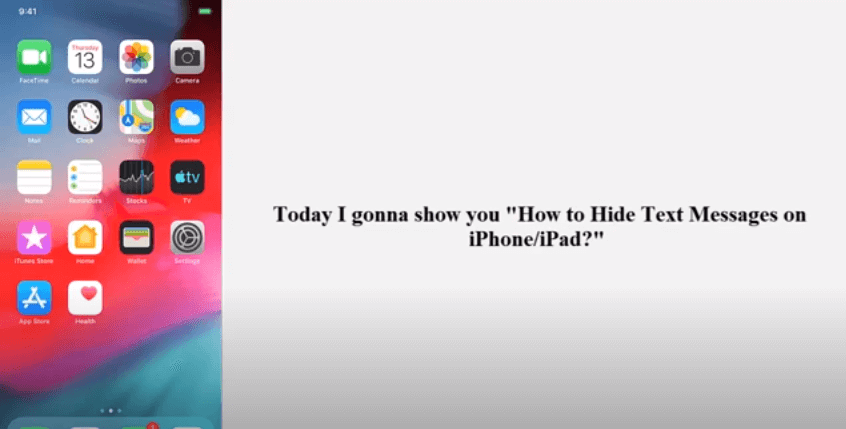Table of Contents
Why should you hide your text messages?
It’s a simple question that can have several open-ended answers like
- ü You’re concerned about your privacy;
- ü You are living a double life;
- ü You need to protect your underage kids from their suspicious friends
- ü or just simply plan a family trip and don’t want anyone to ruin the surprise.
If your answer matches or is similar to any of these answers, then it is understandable that you must be seeking a way to hide your text messages on, I’m guessing, iPhone!
As luck would have it, there are many ways you can maintain your privacy without causing any rift in your personal life. In this blog, I have compiled the best ways to hide your text messages on your iPhone.
Lock your iPhone!
Secure your phone privacy with the most basic solution: a locking mechanism. Many new versions of iPhones already have lock mechanisms with Passcodes in their default settings. If you want to lock your phone, you can go to the settings section and find “Touch ID & Passcode.” Click over “Turn Passcode On” if it’s off.
For security reasons, you should keep changing your passcode now and then. It also helps in case someone else already knows your passcode and unlocks your phone to read messages. To change your passcode, go to settings and Touch ID & Passcode and click on “Change Passcode.” Remember your old passcode because you will need it to enter the new one.
Passcode suggestions:
For Passcodes, you get to choose six numbers. Make your code as unique as possible. You can put pattern codes, key codes, fingerprints, and other verified locks on your phone to stop someone else from unlocking your phone and see your messages.
Disable your iPhone’s lock screen message preview
Putting a phone lock is very effective to hide your messages, but you also need to hide the preview of the new messages that appear on your lock screen and could get you busted if spotted by someone else.
To prevent this, you can disable your lock screen message preview from your phone settings. To disable it, go to Settings-> Notifications-> Messages-> Include-> Show Preview-> Show Preview OFF. You can change it back anytime later if you want to.
If, by default, the Show Preview option is set as “Always,” click on it to change it to “Never.” This setting will make the message alerts private even when your phone is unlocked.
You will still receive message alerts, but the content of the message will not be visible. Instead, only the text “iMessage” will be shown.
Disable your iPhone’s lock screen message notification
A random ping from a message notification garners automatic attention from people around. If you could simply disable it, your messages will stay private, and you can check them later.
To disable lockscreen message notification, open Settings-> Notifications-> Messages-> Show on Lock Screen-> Show on Lock Screen OFF.
Deselect message notifications
This option turns off message notifications altogether. You wouldn’t have to worry about whether you’ve deselected the phone screen alerts since all message notifications will be turned off.
To disable message notification, go to Settings and click on Notifications. Select Messages and then click on Allow Notifications to disable it.
You won’t get any notification or alert for new messages. To check the messages, you would have to open the message folder and look for unread messages.
Hide notifications of a particular number
Disabling all message notifications might backfire if you’re waiting on an important update from a particular number. To avoid this, you can only disable notification for a message group that you don’t want anyone else to see.
- Open Settings and go to Notifications.
- Tap on Messages and check the Notifications whether it’s turned off. Turn it ON.
- Go to the Messages app and open the message thread that belongs to the number that you want to hide notifications off.
- Tap on the message thread and select Hide Alerts.
- Your conversation with that number will stay hidden, and you won’t get message notifications from it.
Hide messages by making a separate unknown sender’s list
If you’re willing to go to extra length to mask a particular message thread from being read by someone else, then you can always make a separate unknown sender’s list. For this, you would have to delete that contact number first.
After deleting the number from your contacts, go to Settings-> Messages-> Filter Unknown Senders.
After this, messages from the deleted number will no longer be shown in the iMessage folder and instead will appear in a separate Unknown Sender’s list that you can check later when the coast is clear!
Disable the Badge App Icon
The Badge App icon displays the number of unread messages you have on your iPhone’s message folder. If you disable it, the badge that shows the unread message count disappears.
To disable Badge App Icon option, open Settings-> Notifications-> Messages-> Badge App Icon ON-> Badge App Icon OFF.
Text message hiding Apps
You can install certain Apps to hide messages that won’t allow others to see your messages. Some of the popular Apps that hide messages are as follows:
- GO SMS Pro
- Cover Me Private Text & Calls
- Signal
- Private Message Box
- Wire
If you are on the other end of the coin, which means, if YOU are the one who wants to check someone else’s messages, then iSeeGuard is the best choice for you!
If you want to monitor someone’s text messages due to all sorts of moral reasons, you must be looking for the best SMS tracker App. iSeeGuard provides safe and discrete Android/iOS Monitoring solutions with the best SMS tracker solutions. Download this easy-to-operate text tracking App and start monitoring chats from any place at any time. iSeeGuard is designed to be secret and secure that negates chances of being discovered.
iSeeGuard SMS tracker is recommended if:
You are concerned about your kid’s safety
You want to make sure your employees are committed to their job
You’re having doubts about your partner
iSeeGuard SMS Tracker Features
You can access messages on Android and iOS devices without rooting and jailbreaking. We do not implement such methods since Rooting, and jailbreaking can expose the device to various issues and lead to loss of warranty. Other vital features of the iSeeGuard SMS tracker App are:
- Ensured 100% security and secrecy.
- All phone call records can be tracked along with the sender’s name and call duration.
- Compatible for both Android and iOS devices.
- Gain instant access to every incoming, outgoing, and deleted message with precise data and time.
- It can also track messages on WhatsApp, Facebook, Snapchat, etc.
- The application runs in the background, covertly and without draining the battery.
- You can access contacts as well as photos, videos, voice and text messages, and notes.
- You can check the location in real-time.
- You can check the location history.
- You can keep track of deleted messages.
- You can look into their contact details with ease.
- You can read every received or sent iMessage in Secret
- You can read text messages quickly and easily.
- You can see the content of their shared media files.
Download iSeeGuard and Start Tracking Text Messages in 3 Simple Steps
- Sign Up For Free
Create a free account using your email.
- Set up iSeeGuard
Follow easy instructions to install iSeeGuard.
- Start Monitoring Texts
Start reading and monitoring texts and messages.
In Conclusion
It is somewhat understandable if you want to keep your phone’s activity personal and only to yourself.
Follow the solutions given in this blog if you want to hide text messages on your iPhone from someone you definitely don’t want to strain your relationship with or someone who just can’t help being too nosy.
Whether you want to hide your secret messages from your partner or want to protect your kid from strangers with malicious intent, hiding and seeking text messages from someone’s phone is possible with the ways mentioned earlier. You are free to choose which so ever solution you seek.